Setting up your social media accounts properly is key to creating a strong impression online. 54% of social browsers use social media to research products (GlobalWebIndex). This guide will give you a detailed step-by-step overview to set up social media accounts along with real-world examples and practical tips.
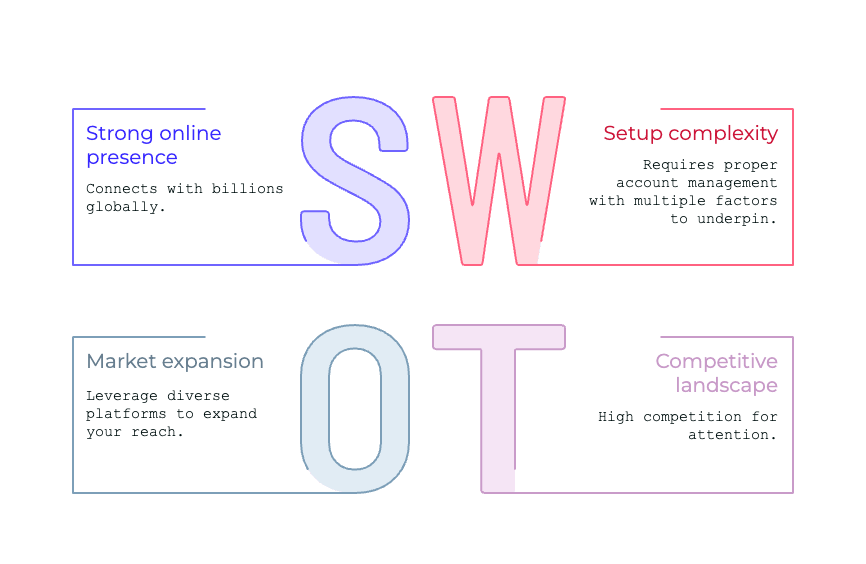
Introduction to Social Media for Businesses
Why Your Business Needs a Social Media Presence
Today, social media is not only for selfies and vacation pictures. Customers are increasingly turning to social media to discover, connect and support brands. Actually, 90% of marketers report that social media boosts brand awareness. It does not matter what business you run – a bakery, law firm, or tech startup – you need a social presence.
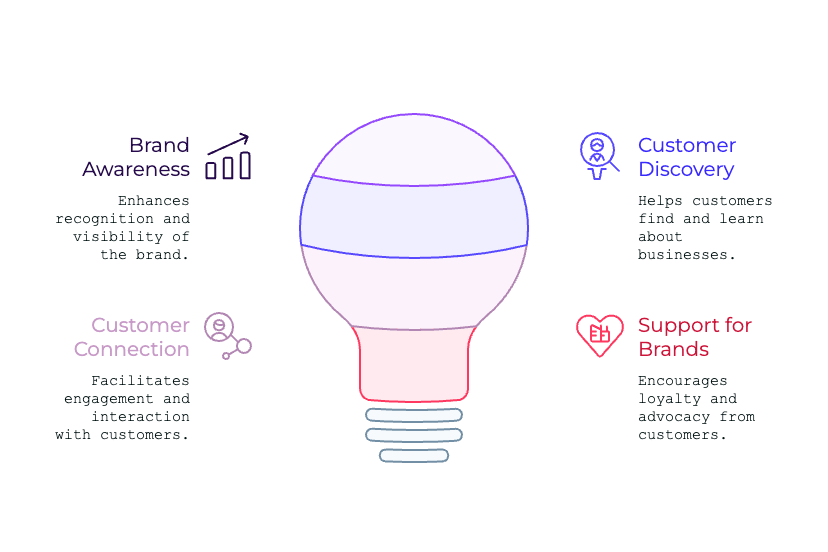
Why Social Media Matters for Businesses
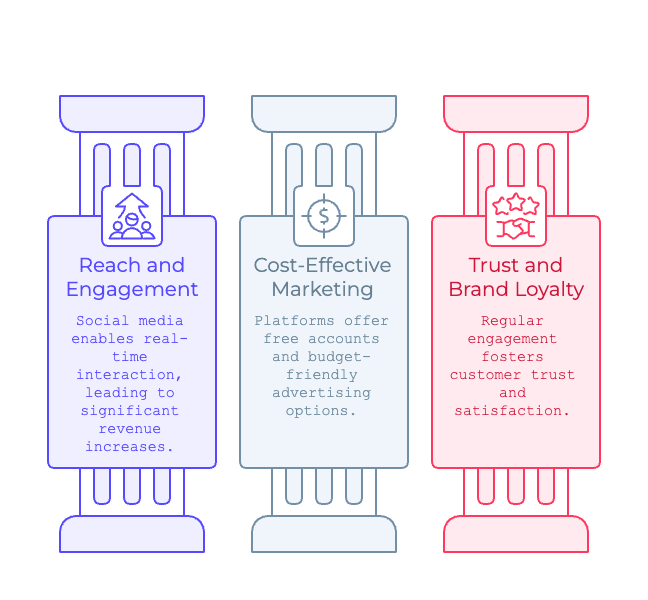
1. Reach and Engagement
Social media lets businesses have direct connections with their target audience. Facebook, TikTok, and Instagram allow you to interact with potential customers in real time via their live platforms. Businesses participating in social media experience rates of 20% to 40% more revenue than those who do not (HubSpot).
2. Cost-Effective Marketing
Social media platforms allow you to create an account for free. Advertising on these platforms will enable you to manage your budget intelligently, ensuring you target the right audience and keep costs efficiently low.
3. Builds Trust and Brand Loyalty
Regularly posting and engaging with users creates trust and loyal customers. Almost all (90%) of the consumers note that they purchase from brands they follow on social media. Additionally, businesses that are active on social media see a 24% increase in customer satisfaction (Sprout Social).
Step-by-Step Guide to Setting Up Social Media Accounts
Step 1. Define Your Goals, Strategy and Audience
Before you start signing up everywhere, get your game plan in order. Let’s start you off with determining what you want to achieve. Are you aiming to:
- Increase brand awareness?
- Drive website traffic?
- Generate leads or sales?
- Build a community?
| Example:A local coffee shop may aim to increase foot traffic and promote seasonal drinks using Instagram Stories. |
Identify Your Target Audience
Who are you trying to reach? Understanding your audience will help determine:
- Which platforms they normally use?
- What sort of content do they tend to follow or consume?
- What days and time of day are they most active online?
Create a Social Media Strategy
Start with:
- Content goals (awareness, leads, community, sales)
- Content types (videos, reels, memes, tips)
- Posting schedule
- Voice and tone guide
Step 2. Identify the Right Platforms
Choose platforms that align with your business goals and audience.Not all platforms fit all businesses. Here’s a quick cheat sheet:
| Platform | Best For |
| Broad audience, events, ads, multi-format posts. | |
| Visual brands, lifestyle, retail, multi-format posts, with a recent leaning on Reels (short-form Vertical videos). Instagram’s engagement rate is 4.21%, significantly higher than Facebook or Twitter (Forrester). | |
| B2B, corporate, hiring and recruitment campaigns | |
| Twitter/X | News, quick updates, engagement |
| YouTube | Tutorials, vlogs, video marketing, including short-form videos in YouTube Shorts. |
| TikTok | Short-form videos, trending content, Gen Z & Millennials |
| Platform | Best For | Example |
| B2C, community building, events, local business | A bakery posts specials and promotions. | |
| Visual content, lifestyle brands, e-commerce | A fashion store showcases new arrivals. | |
| B2B, networking, recruiting | A SaaS company shares industry insights. | |
| TikTok | Gen Z, creative, short-form video content | A beauty brand shares makeup tutorials. |
| News, real-time updates, customer service | A tech company engages with its audience. |
Step 3. Gather Essential Materials
Prepare the following before creating your account:
- Logo: Ensure it’s high-resolution and fits platform requirements.
- Bio or About Section: A concise description of your business and its purpose.
- Contact Information: Include email, phone number, and website link.
- High-Quality Images: Ensure your visuals align with your brand.
- Brand Colours and Fonts: Make sure you align your content with your brand guidelines.
Step 4. Step-by-Step Instructions for Each Platform
Facebook Business Page Setup
Creating the Page
- Go to facebook.com/pages/create
- Choose “Business or Brand”
- Enter your business name and category
- Click “Create Page”
Customizing Info, Profile, and Cover Photos
- Upload a logo as your profile pic
- Use a cover image that reflects your brand
- Add business hours, website, and about info
Setting Up Messaging and Call-to-Action
- Enable Messenger for quick replies
- Add a CTA button (e.g., “Book Now” or “Shop Now”)
Instagram Business Account Setup
Switching to a Business Account
- Download the app and create a personal account
- Go to Settings > Account > Switch to Professional Account
- Choose “Business”
Connecting to Facebook & Adding Info
- Link your Facebook page to sync info
- Add your email, phone, and location
Optimizing Bio and Contact Options
- Use a short bio with your USP (Unique Selling Proposition)
- Add emojis, line breaks, and a link (consider using Linktree)
LinkedIn Business Page Setup
Creating the Page from a Personal Profile
- Log into LinkedIn
- Click “Work” > “Create a Company Page”
- Choose the type of business (small, medium, or large)
Adding Company Info and Logo
- Upload your logo and cover image
- Fill in website, industry, and company size
Completing the “About” and CTA Sections
- Write a compelling “About” summary
- Add a button like “Visit Website” or “Contact Us”
TikTok Business Account Setup
Creating the Account
- Download the TikTok app and sign up using your business email.
- Once you’re signed in, tap the profile icon in the bottom right.
- Tap the three dots (☰) > Settings and Privacy > Manage Account.
- Tap Switch to Business Account.
- Choose the most relevant category for your business.
Optimizing Profile and Bio
- Upload your logo as the profile picture.
- Write a short and engaging bio with a call-to-action.
- Add a website link (available after switching to business).
Connecting TikTok to Other Platforms
- Link your Instagram and YouTube accounts directly from your TikTok profile.
- Use the QR code feature to promote your TikTok on other social media.
X (Formely Twitter) Business Account Setup
Creating the Account
- Visit x.com
- Sign up with your business email
- Choose a recognizable @handle
Uploading Brand Assets & Writing Bio
- Upload your logo as the profile picture
- Header image can show your product or slogan
- Keep the bio short, punchy, and keyword-rich
Activating Business Features
- Enable professional account settings
- Add website and contact button
Youtube Channel Setup
Creating a Brand Account
- Sign in to YouTube with your business Google account
- Go to YouTube settings > “Create a new channel”
- Name it after your brand
Channel Customization and Branding
- Upload your logo and banner
- Set channel tags and location
Adding Channel Description and Links
- Write a detailed channel description
- Add links to your website and other social platforms
Tips for Optimizing Your Social Media Profiles
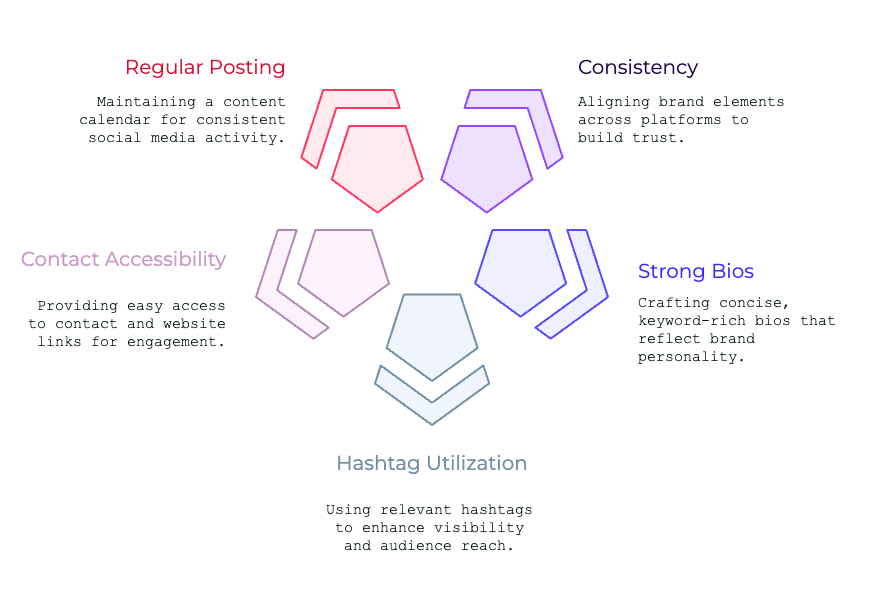
1. Consistency Across Platforms
Consistency is the alignment of your logo, colors, and tone of voice across as many platforms as possible. Use the same:
- Logo
- Username/handle
- Color palette
- Voice and tone
Use the same tone, colors, and messaging—yes, even on TikTok, where things are casual. Consistency builds credibility. This builds recognition and trust.
2. Writing Strong Bios and Descriptions
Your bio is your elevator pitch. Keep it:
- Clear and to the point
- Keyword-rich
- Aligned with your brand’s personality
3. Utilize Hashtags
Use relevant hashtags to increase visibility and reach new audiences. Incorporate relevant keywords in bios and posts to boost search visibility. Branded hashtags also help build recognition.
| Example: A travel agency uses hashtags like #Wanderlust and #TravelTips to attract followers. |
4. Adding Contact Details and Website Links
Make it easy for customers to:
- Call or email you
- Visit your online store
- Book a service
5. Post Regularly
Create a content calendar to maintain consistent posting. Aim for:
- Instagram: 3–5 posts per week.
- Facebook: 2–3 posts per week.
- LinkedIn: 1–2 posts per week.
- Twitter: 5–7 tweets per week.
- TikTok: 7–10 posts per week.
- Youtube: 1–2 videos per week.
Common Mistakes to Avoid When Setting Up Social Accounts
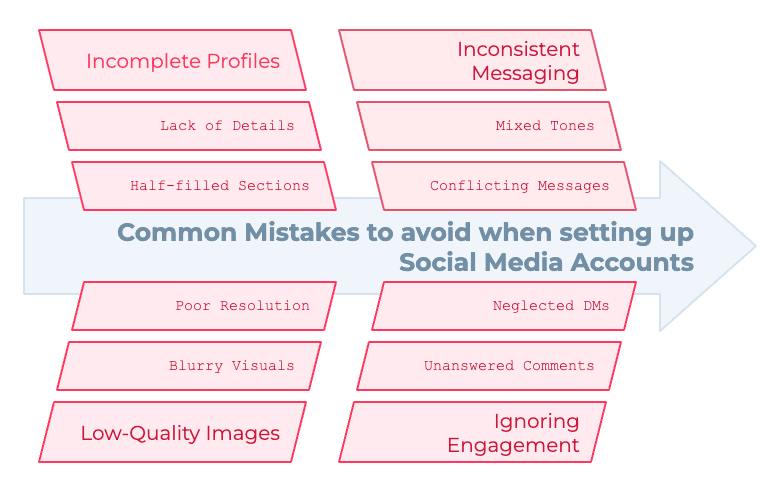
Incomplete Social Media Profiles
A half-filled profile looks unprofessional. Fill out every section!
Using low-Quality Images
Blurry logos or photos hurt your brand’s credibility. Use HD visuals in .webp or .png formats
Inconsistent Messaging or Branding
Confusing messages or mixed tones can alienate potential customers.
Ignoring Engagement Opportunities
Respond to comments, DMs, and mentions to build relationships.
Frequently Asked Questions (FAQs) on Setting up SM Accounts
Do I need to be on every social media platform?
Should I create separate personal and business accounts?
How often should I post?
Can I use the same content across all platforms?
What tools can help manage my accounts?
How do I get more followers fast?
Is TikTok good for businesses?
The Bottomline on Social Media for Business
Setting up social media accounts for your business is more than just a task—it’s a gateway channel to connect with your audience, build the necessary trust, and driving growth to scale. By following the step-by-step guides and optimizing your profiles for engagement, you can create the needed foundation for a successful impact on social media platforms.
Start small, choose the platforms that best suit your business goals, and remember to measure your performance regularly. With consistent effort, your social media presence will become a powerful tool for growing your brand.
Make today the day you set up your accounts and start connecting!