A robust cloud storage system offers scalable, secure, and easily accessible storage for your files, ensuring that your business runs smoothly while safeguarding critical data. Whether you’re a small startup or a large enterprise, setting up the right cloud storage system can enhance productivity, reduce costs, and support remote work.
This guide provides detailed steps for setting up a cloud storage system for your business, along with examples, actionable insights, and authoritative statistics. Infographics and graphs are suggested to make the content more visually engaging and informative.
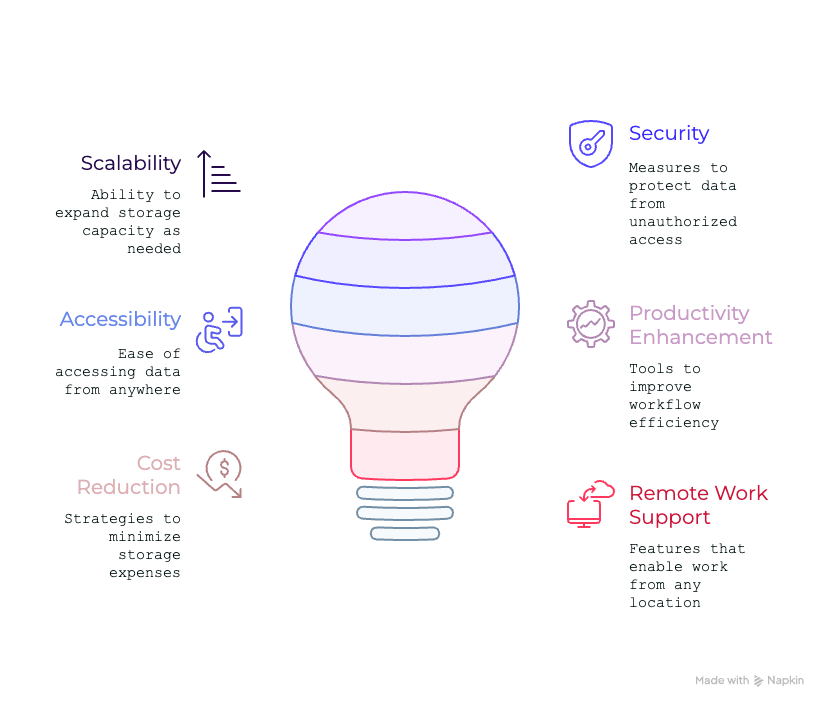
What is Cloud Storage?
Cloud storage allows businesses to store digital files online instead of relying solely on physical drives or local servers. These storage solutions are hosted by third-party providers and accessed through the internet, enabling secure file sharing, data backup, and collaboration across teams.
Why Cloud Storage Is Crucial for Businesses?
1. Scalability
Cloud storage grows with your business needs, allowing you to expand or reduce capacity without significant upfront costs. Companies using cloud storage experience a 20% reduction in IT infrastructure costs on average (Gartner).
| Example: A growing e-commerce startup leverages cloud storage to handle increased data volumes during peak shopping seasons, scaling up seamlessly without hardware investments. |
2. Accessibility
Cloud storage allows employees to access files from anywhere, supporting remote work and collaboration. 87% of businesses reported improved employee productivity after implementing cloud storage solutions (Forbes).
| Example: A consulting firm enables its remote teams to access shared project files via cloud storage, improving collaboration across time zones. |
3. Data Security
Cloud storage reduces the risk of data loss by 50% compared to on-premise storage (IDC). With built-in encryption and access controls, cloud storage provides robust protection against data breaches and unauthorized access.
| Example: A healthcare provider uses HIPAA-compliant cloud storage to ensure patient data is secure and meets regulatory standards. |
Step-by-Step Guide to Setting Up Cloud Storage
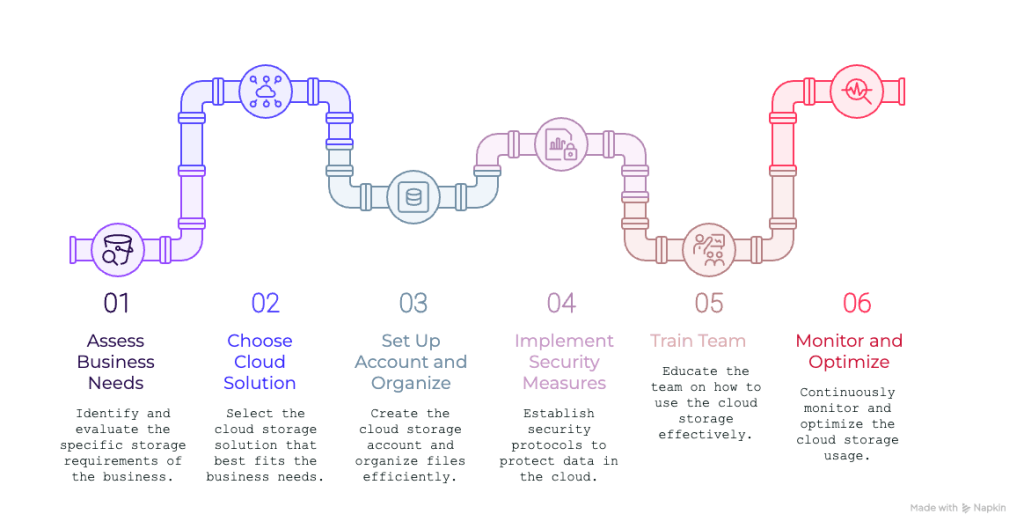
Step 1: Assess Your Business Needs
Before choosing a cloud storage system, evaluate your storage requirements based on:
- Data Volume: How much data do you need to store now and in the future?
- Access Requirements: Who needs access, and from where?
- Security Needs: Are there industry-specific compliance requirements (e.g., GDPR, HIPAA)?
- Project Budget available: Assess the disposable budget for the project, assuming a long-term commitment and recurring costs.
Understanding Your Business Storage Needs
Data Volume and Growth Projections
Estimate how much data your business currently stores and how fast it grows. This helps determine how scalable your solution should be.
Types of Files and Frequency of Access
Identify file types—such as documents, videos, and databases—and how often different teams need to access them.
Security and Compliance Requirements
Industry Regulations and Data Protection Laws
Ensure your storage solution complies with GDPR, HIPAA, or any industry-specific standards.
Encryption and Access Control Measures
Look for end-to-end encryption and granular permission settings to protect sensitive information.
Budget and Cost Management
Pay-As-You-Go vs Subscription Plans
Choose between flexible pay-as-you-go options or fixed monthly/annual plans depending on your business’s financial model.
Total Cost of Ownership (TCO)
Factor in hidden costs like migration fees, admin training, and bandwidth usage.
| Example:A law firm evaluates its need to securely store and retrieve case files while ensuring only authorized personnel can access sensitive documents. |
Step 2: Choose the Right Cloud Storage Solution
Cloud storage providers offer various features tailored to different business needs. Here are the most popular options:
1. Google Drive for Business
Features:
- Integration with Google Workspace.
- 15GB free storage, scalable plans for businesses.
- Advanced sharing and collaboration tools.
Best For: Small to medium-sized businesses prioritizing collaboration.
| Example:A digital marketing agency uses Google Drive to share campaign assets and collaborate with clients in real-time. |
2. Microsoft OneDrive for Business
Microsoft OneDrive users report a 25% increase in collaboration efficiency (Microsoft Internal Data).
Features:
- Deep integration with Microsoft 365 apps like Word and Excel.
- Secure file sharing and co-authoring.
- Advanced data loss prevention tools.
Best For: Businesses heavily reliant on Microsoft Office Suite.
3. Dropbox Business
Features:
- File recovery and version history.
- Integration with over 300,000 third-party apps.
- Smart Sync for offline access.
Best For: Creative teams and businesses requiring third-party integrations.
| Example:A graphic design firm uses Dropbox to store large design files and collaborate with clients on revisions. |
4. Amazon Web Services (AWS) S3
Features:
- Unlimited scalability with pay-as-you-go pricing.
- Advanced encryption and access management.
- Ideal for large-scale data storage and analytics.
Best For: Enterprises handling massive data volumes or requiring advanced analytics.
| Example:A streaming platform uses AWS S3 to store and analyze user data for personalized content recommendations. |
Step 3: Set Up Your Account and Organize Files
- Create an Account: Sign up for your chosen provider and choose a plan that fits your needs.
- Organize File Structure: Create folders and subfolders to organize files logically.
- Upload Files: Migrate existing files to the cloud, ensuring they’re properly categorized.
| Example:A non-profit organizes its files into folders by year, project, and donor data, making it easy to retrieve information quickly. |
Step 4: Implement Security Measures
Protecting your data is crucial. Use the following security measures:
- Encryption: Ensure all files are encrypted during storage and transit.
- Access Controls: Set user permissions to restrict access based on roles.
- Multi-Factor Authentication (MFA): Add an extra layer of security for account logins.
| Example:A fintech startup uses encryption and MFA to protect sensitive financial data, ensuring compliance with industry regulations |
Step 5: Train Your Team
Ensure your team understands how to use the cloud storage system effectively. Provide training on:
- Uploading and sharing files.
- Setting permissions and access controls.
- Troubleshooting common issues.
| Example:A retail chain conducts a training session for store managers, teaching them to upload inventory data to the shared cloud folder |
Step 6: Monitor and Optimize Usage
Businesses optimizing their cloud storage reduce costs by 30% on average (Cloudwards). Regularly review your cloud storage usage to optimize costs and performance. Remove redundant files and adjust your storage plan as needed.
| Example:An IT company audits its cloud storage and deletes outdated files, reducing costs and freeing up space for new projects. |
Best Practices for Cloud Storage Management
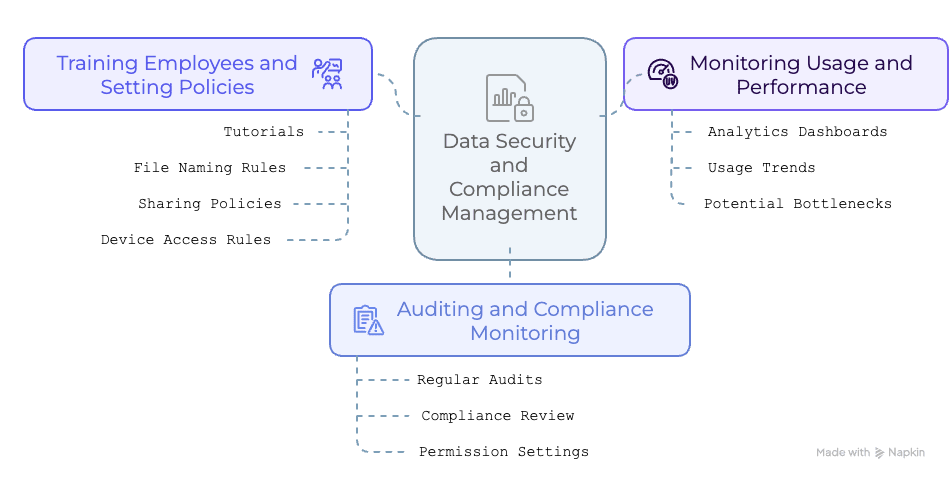
Training Employees and Setting Policies
Offer tutorials and enforce rules for file naming, sharing, and device access.
Monitoring Usage and Performance
Use analytics dashboards to keep an eye on usage trends and potential bottlenecks.
Auditing and Compliance Monitoring
Schedule regular audits to stay compliant and review permission settings.
Common Mistakes to Avoid
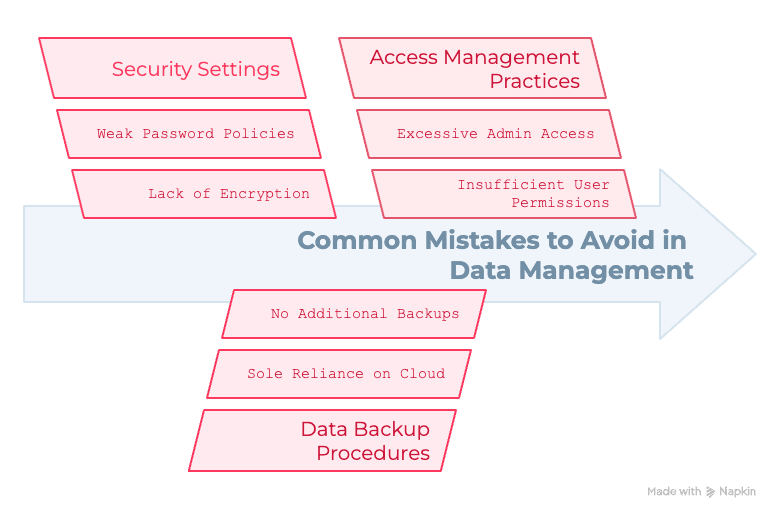
Ignoring Security Settings
Not setting up proper encryption or password policies can lead to breaches.
Overlooking Data Backup Procedures
Relying solely on the cloud without additional backups is risky.
Poor Access Management Practices
Giving too many users admin access can result in accidental or malicious data loss.
Advanced Features and Automation
Syncing with Project Management Tools
Integrate with apps like Trello, Asana, or Monday.com for streamlined workflows.
Automated Workflow Triggers and AI Tools
Set up triggers for tasks like auto-tagging files or flagging policy violations.
Future Trends in Business Cloud Storage
AI and Machine Learning Integration
Smart suggestions, automated organization, and anomaly detection are on the rise.
Hybrid and Multi-Cloud Approaches
Many businesses now use a mix of public, private, and on-prem cloud systems for flexibility and security.
FAQs on Cloud Storage Systems
What’s the best cloud storage provider for small businesses?
Is cloud storage secure for storing sensitive data?
How much does business cloud storage cost?
Can I migrate my existing local files to the cloud easily?
What’s the difference between cloud backup and cloud storage?
How can I ensure compliance with data laws?
The Bottomline on Cloud Storage Systems
Setting up a cloud storage system is an investment in the efficiency, security, and scalability of your business. By carefully assessing your needs, choosing the right provider, and implementing best practices, you can unlock the full potential of cloud technology.
Whether you’re a small business looking for simple collaboration tools or an enterprise handling vast amounts of data, there’s a cloud storage solution tailored for you. Take the time to plan, implement, and optimize your setup to ensure long-term success.
Start your cloud journey today and future-proof your business operations!