With a properly optimized Google My Business profile, customers can easily find your business, contact it, and learn about it. This guide takes you through creating a Google My Business profile and optimizing it to achieve maximum effectiveness, with examples, tips, and statistics.
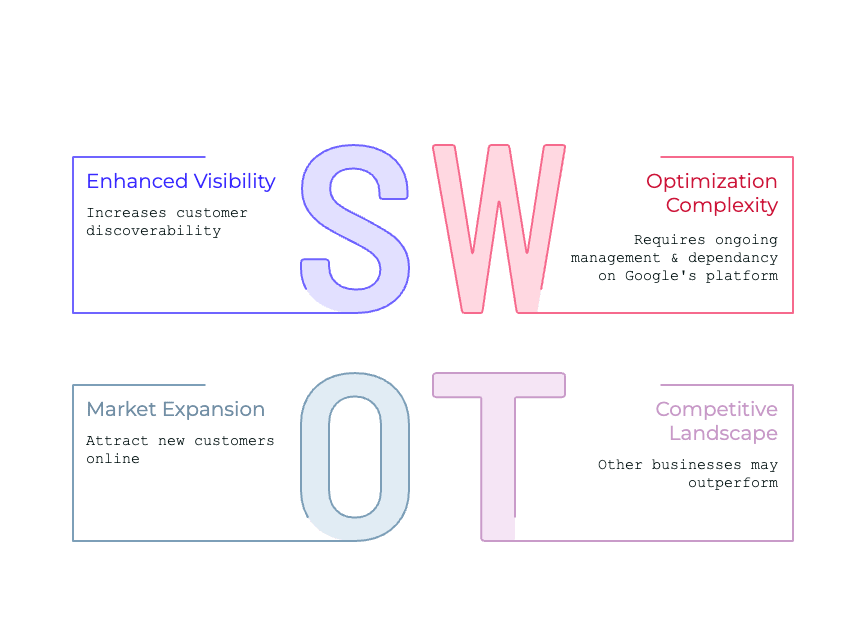
What Is Google My Business (GMB)?
Google My Business is a free tool offered by Google that allows you to manage how your business appears on Google products such as Search and Maps. It is the profile that shows your name, hours, reviews, photos, and more when someone searches for you – or businesses like yours operating in the local area. In fact, 84% of consumers use GMB to find local businesses (BrightLocal).
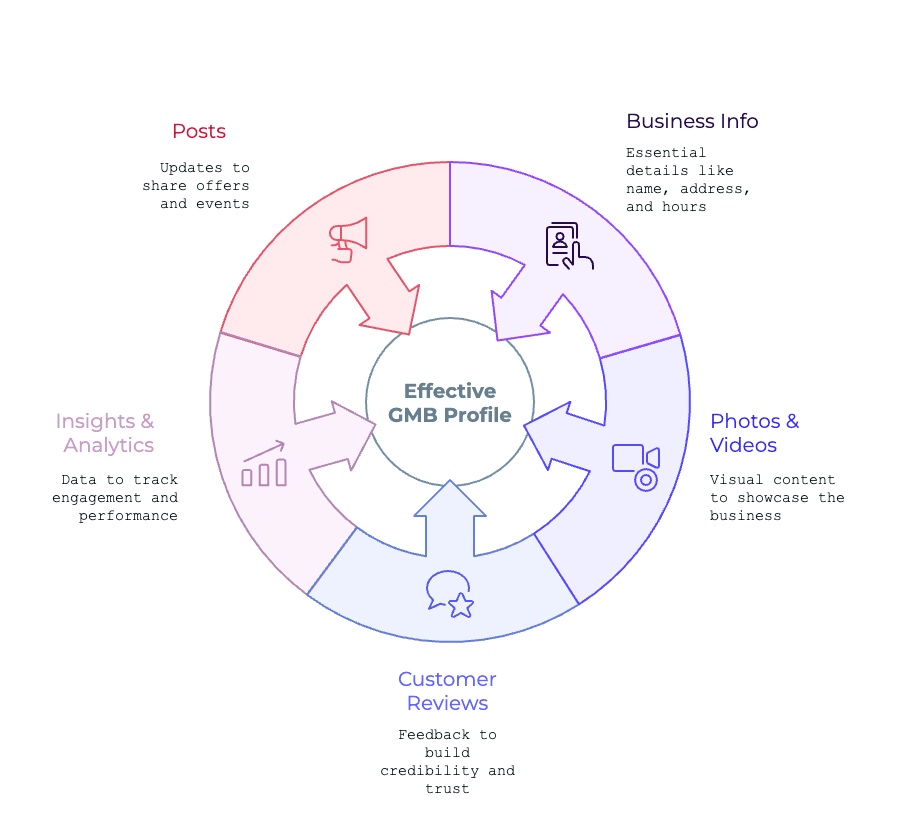
Key Features of GMB
- Business Info: Name, address, hours, website, and contact
- Photos & Videos: Showcase your space, team, or products
- Customer Reviews: Build credibility and trust
- Insights & Analytics: Track engagement and performance
- Posts: Share offers, updates, and events
Why Google My Business Matters
Local SEO thrives on trust and relevance. 76% of people who search for something nearby visit a business within a day (Think with Google).
A verified, optimized GMB profile gives Google the info it needs to recommend your business in local searches and on Google Maps. Plus, customers are far more likely to choose a business with a detailed and active GMB listing.
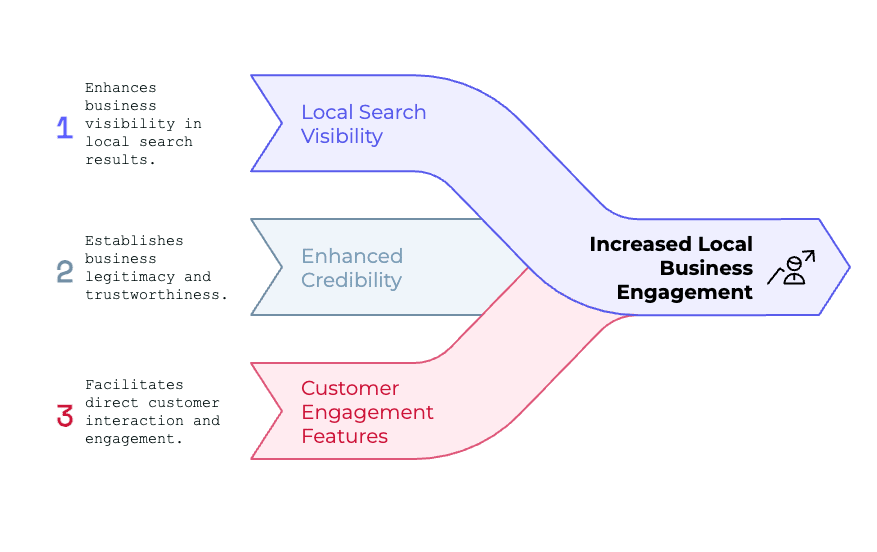
1. Visibility in Local Search Results
GMB helps businesses appear in local search results, making it easier for nearby customers to find them. 46% of all Google searches have local intent, such as “near me” searches (GoGulf).
2. Enhanced Credibility
A verified GMB profile signals to customers that your business is legitimate. Businesses with complete profiles are 70% more likely to attract location visits (Google).
| Example: A customer searching for “coffee shops near me” is likelier to visit a café with a complete GMB profile, including reviews, photos, and operating hours. Notably, the customer will choose a coffee shop that has incentivized loyal customers to leave reviews by offering discounts and great, consistent service. |
3. Drive Engagement and Sales
GMB profiles include features like phone numbers, directions, and links to websites, enabling direct customer engagement. Businesses with complete GMB profiles are 2.7x more likely to be considered reputable (Google).
Prerequisites Before You Start
Before diving in, you’ll want to have a few essentials ready.
Gmail Account
You’ll need a Google Account to access the Business Profile Manager. If you don’t have one, create a Gmail account first.
Business Information Checklist
Prepare the following:
- Business name (must match signage)
- Physical address or service area
- Business category
- Phone number and website URL
- Business hours
- Logo and cover photo
Step-by-Step Guide to Creating a Google My Business Profile
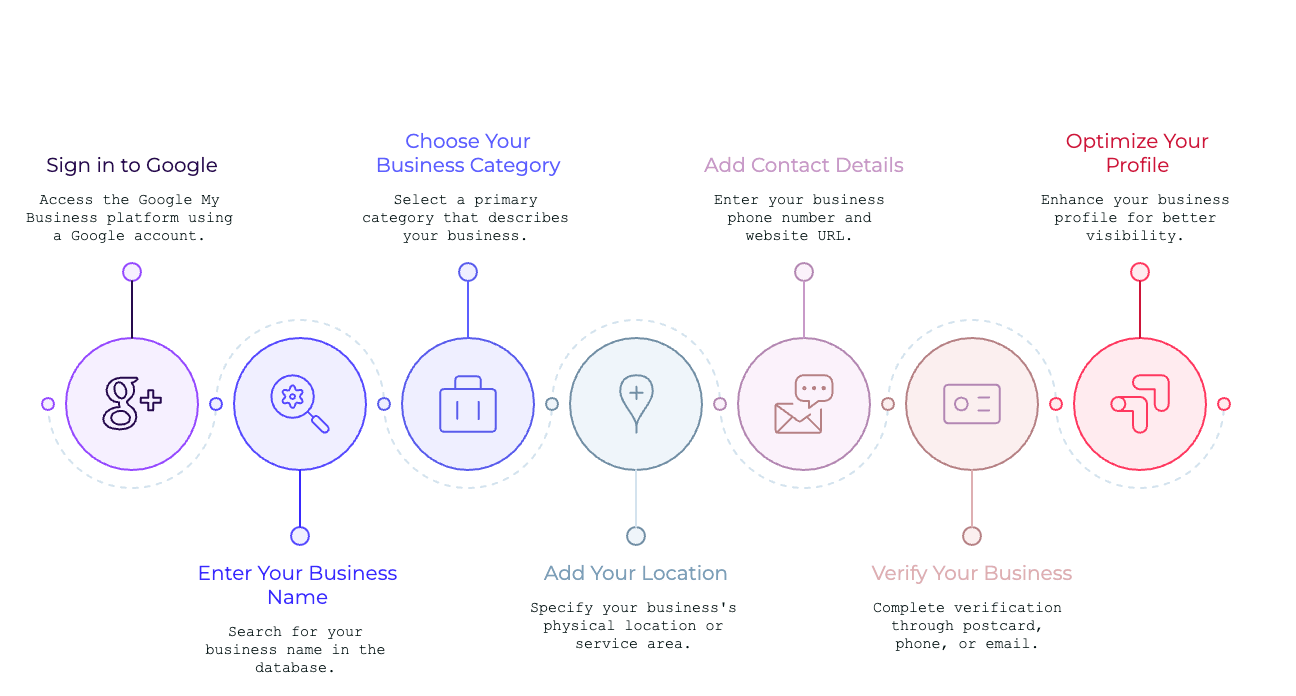
Step 1: Sign in to Google
- Visit the Google My Business website.
- Sign in using a Google account associated with your business. If you don’t have one, create a new account.
Step 2: Enter Your Business Name
- Type your business name into the search bar.
- If your business already exists in Google’s database, you’ll have the option to claim it. Otherwise, select “Add your business to Google.”
Step 3: Choose Your Business Category
- Select a primary category that best describes your business (e.g., “Restaurant,” “Fitness Center,” “Clothing Store”).
- Additional categories can be added later for more specificity.
| Example: A yoga studio chooses “Yoga Studio” as its primary category and later adds “Fitness Center” as a secondary category. |
Step 4: Add Your Location
- Choose whether your business has a physical location that customers can visit.
- If yes, enter your address. If not, select the “Delivery or service area business” option and specify the areas you serve.
| Example: A plumbing company without a storefront adds service areas like “Los Angeles, CA” and “Orange County, CA.“ |
Step 5: Add Contact Details
- Enter your phone number and website URL.
- If you don’t have a website, you can use Google’s free website builder to create one linked to your GMB profile.
Step 6: Verify Your Business
- Google requires verification to ensure the authenticity of the business.
- Methods include:
- Postcard: Receive a code via mail to your business address.
- Phone or Email: Instant verification for eligible businesses.
| Example:A hair salon receives a postcard with a verification code and enters it into the GMB dashboard to complete setup. |
Step 7: Optimize Your Profile
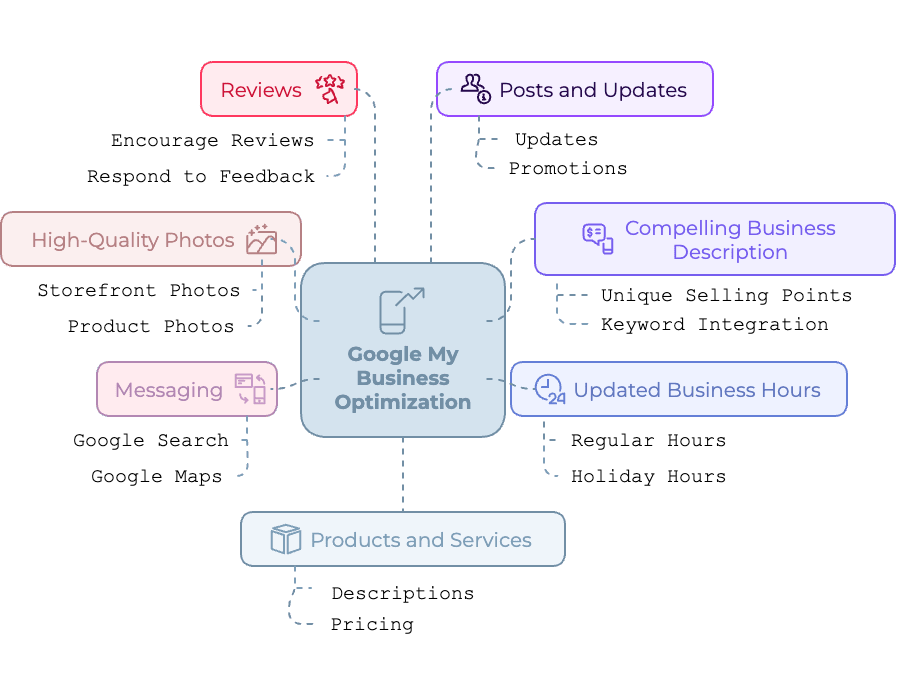
Once your business is verified, optimize your profile for better visibility and engagement:
- Add High-Quality Photos:
- Upload photos of your storefront, products, or services.
- Businesses with photos receive 42% more requests for directions and 35% more clicks to their websites (Google).
- Write a Compelling Business Description:
- Include your unique selling points and keywords.
- Limit: 750 characters (focus on the first 250 for impact).
- Update Business Hours:
- Add regular hours and special holiday hours.
- Enable Messaging:
- Allow customers to contact you directly through Google Search or Maps.
- Collect and Respond to Reviews:
- Encourage satisfied customers to leave reviews and respond promptly to feedback.
- Utilize Posts and Updates
- Use GMB posts to share updates, promotions, or events. These appear directly on your profile and in local search.
- Add Products and Services
- Showcase your offerings with descriptions and prices if applicable. This gives visitors a full picture of what you do.
- Keep Information Updated
- Always update holiday hours, contact info, or service areas to maintain accuracy and avoid customer confusion.
| Example: A bakery with photos of its best-selling pastries and glowing customer reviews attracts more walk-in traffic. Posts of limited and exclusive offers can instill urgency in potential customers searching online. |
Features to Leverage in Google My Business
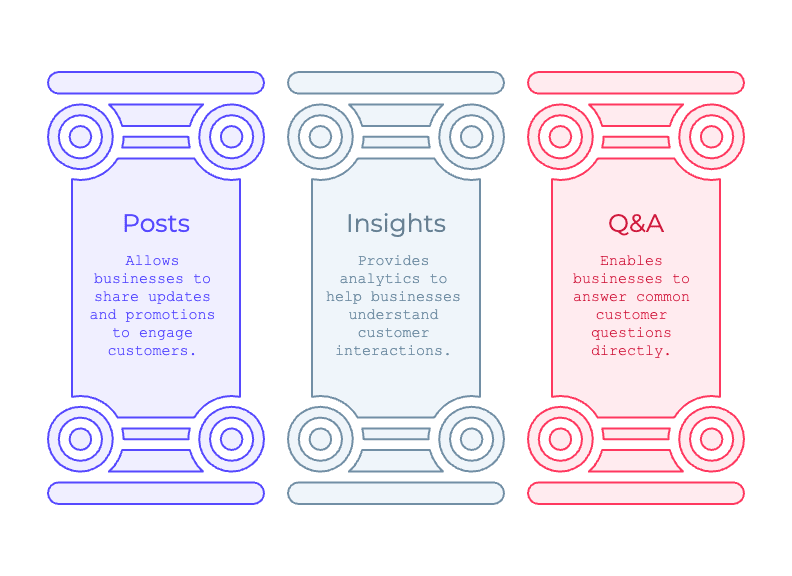
1. Posts
Use GMB posts to share updates, promotions, or events.
| Example:A bookstore uses GMB posts to promote a book signing event, increasing attendance by 25%. |
2. Insights
GMB provides analytics on how customers find your profile and interact with it. Businesses that use GMB insights effectively experience a 10-20% increase in customer engagement (BrightLocal).
3. Questions and Answers
Answer common customer questions directly on your profile.
| Example:A pet grooming service addresses FAQs about pricing and appointment availability through the Q&A feature. |
Managing Your Google My Business Dashboard
Overview of the Dashboard Features
From your GMB dashboard, you can:
- Update business info
- Upload media
- View insights
- Respond to messages and reviews
- Create posts and offers
How to Edit or Update Profile Info
Click “Info” in the sidebar to change business details. Keep everything consistent across your website and other directories.
Insights and Performance Metrics
Monitor how people find and interact with your profile. Metrics include:
- Searches
- Views on Search and Maps
- Website clicks
- Direction requests
- Call volume
Common Mistakes to Avoid
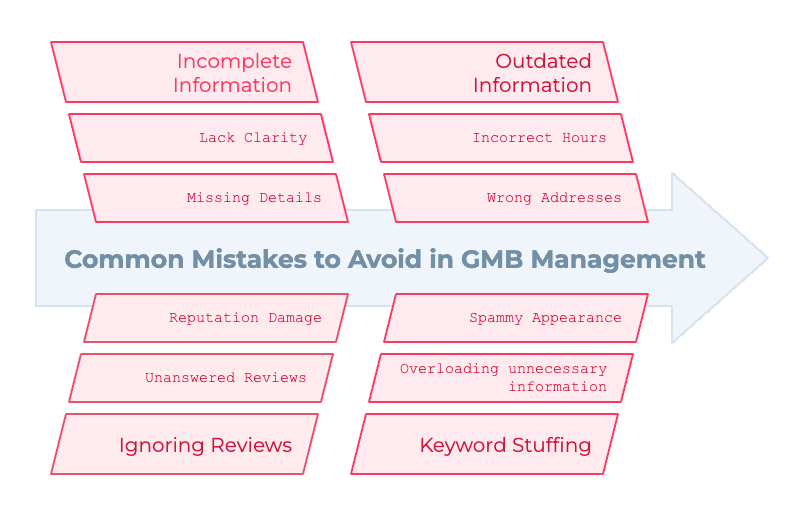
- Incomplete Information: Missing details can reduce your profile’s effectiveness.
- Ignoring Reviews: Unanswered reviews—especially negative ones—can harm your reputation.
- Outdated Information: Incorrect hours or addresses frustrate customers.
- Keyword Stuffing: Overloading your profile with keywords can appear spammy.
Advanced Tips for Optimizing Your Google My Business Profile
- Use Keywords Strategically:
- Incorporate relevant keywords in your business description, posts, and Q&A responses.
- Upload Videos:
- Videos increase engagement and showcase your business in action.
- Leverage Google Ads:
- Link your GMB profile to Google Ads for targeted local campaigns.
- Track Competitors:
- Monitor competitor profiles for insights and inspiration.
Frequently Asked Questions (FAQs)
Do I need a physical location to create a GMB profile?
How long does it take to get verified?
Can I manage multiple locations under one account?
How often should I update my GMB profile?
Are customer reviews public?
Can I schedule posts in advance?
The Bottomline on GMB Management
Designing and optimizing a Google My Business profile is essential for any business to survive these days. GMB has many benefits for your business. It helps your business to be visible in local searches. You can directly interact with your customers. Moreover, it is free of cost.
Following this guide will help you improve your online presence, attract more customers, and drive measurable growth with the help of a digital marketing agency.
Don’t delay. Create a Google My Business profile today and let your business grow!