Whether you’re an entrepreneur, student, or team leader, the right calendar tool can streamline your workflow and, above all, help you stay on top of your commitments. In this comprehensive guide, we’ll explore the best calendar tools to keep you organized. We’ll discuss their key features, use cases, pricing, and the benefits they offer.
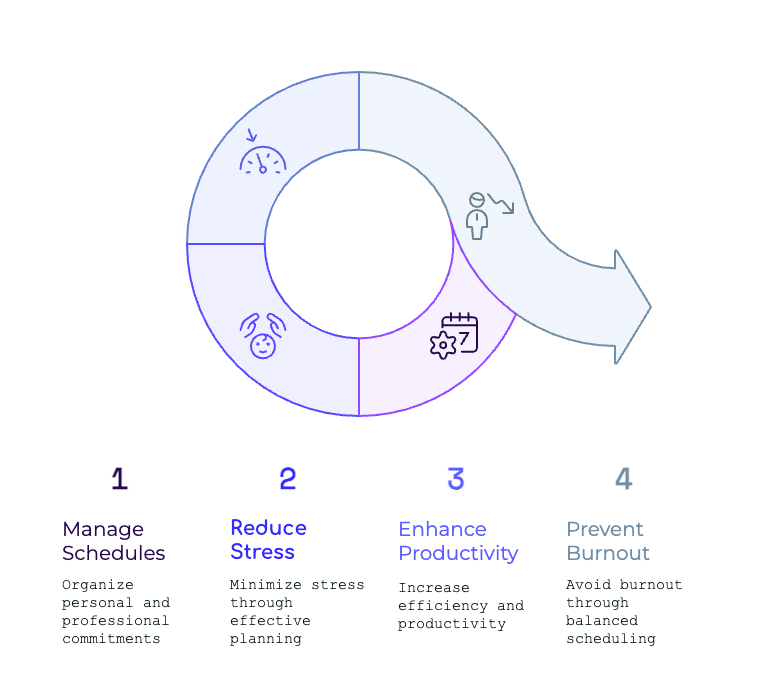
Introduction to Digital Calendar Tools
The Rise of Digital Time Management
In today’s fast-paced world, time management can make or break you – ever heard of burnout? With remote work, hybrid teams, and busy personal schedules, digital calendar tools have become essential. An intuitive, cross-device calendar app will help you manage your processes effectively, while keeping stress levels low, be it meetings or scheduling of the week.
Why Calendar Tools Matter
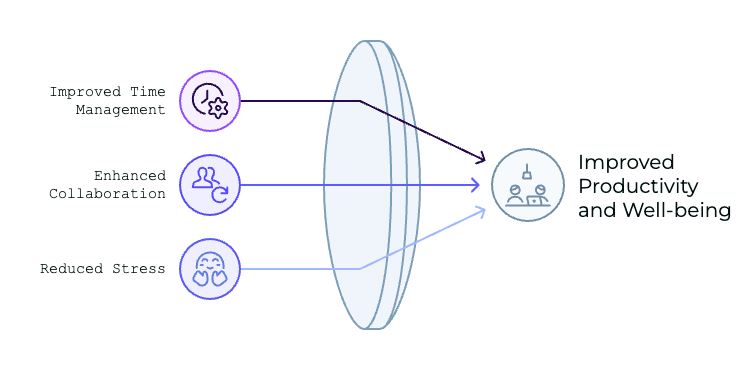
1. Improved Time Management
Calendar tools help structure your day, ensuring you allocate time for tasks and avoid overbooking. By using digital calendars, professionals are 27% more efficient at managing time (Statista).
2. Enhanced Collaboration
Shared calendars make it easier to arrange meetings and follow deadlines for teams. As your team grows, it becomes harder to keep everyone synced. Using shared calendars, you can easily find common free spots to organize meetings in. In fact, shared calendars reduce scheduling conflicts by 43% in teams (Microsoft).
| Example: A marketing team uses a shared Google Calendar to coordinate campaign milestones, ensuring everyone is aligned. |
3. Reduced Stress
Calendar tools with reminders and notifications are designed to hinder last-minute runs and prevent deadlines from being missed. 75% of people say calendar reminders significantly reduce work-related stress (Microsoft).
Key Features to Look for in a Calendar Tool
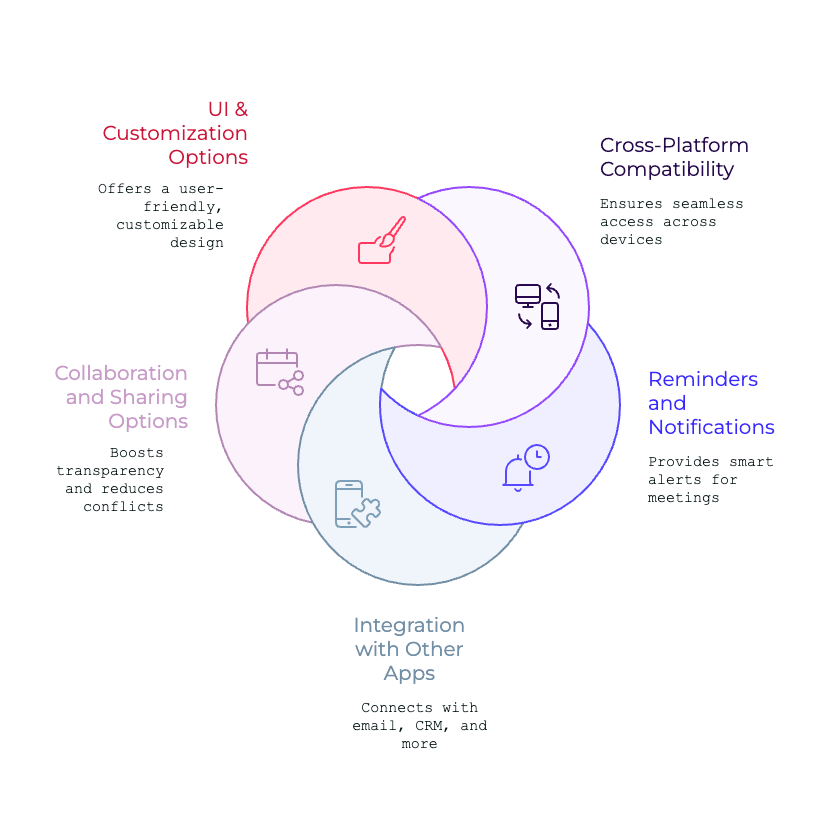
1) Cross-Platform Compatibility
The best calendar tools work seamlessly across devices—phones, tablets, and desktops.
2) Reminders and Notifications
Smart alerts help prevent missed meetings and ensure you’re always prepared.
3) Integration with Other Apps
Look for tools that connect with email, CRM, task managers, and video conferencing tools.
4) Collaboration and Sharing Options
Shared calendars boost transparency and reduce scheduling conflicts within teams and households.
5) User Interface and Customization Options
A clean, user-friendly design with color coding, themes, and drag-and-drop features enhances usability.
Top Calendar Tools to Stay Organized
1. Google Calendar
Overview: Google Calendar is a versatile and widely used tool that integrates seamlessly with other Google Workspace apps. Over 1.5 billion people actively use Google Calendar worldwide (Google).
Key Features:
- You can easily create multiple calendars to use for both personal and work-related purposes.
- You can invite and share your calendars with others.
- Automatic meeting links to join through Google Meet, a highly rated video call service.
Advanced Uses:
- Use color-coded categories for meetings, deadlines, and personal tasks.
- Enable time-blocking to ensure focused work periods.
Pricing:
- Free for individuals.
- Included in Google Workspace plans starting at $6 per user/month.
2. Microsoft Outlook Calendar
Overview: Microsoft Outlook Calendar is ideal for businesses already using the Microsoft ecosystem.
Key Features:
- Integration with Office 365 apps like Teams and Excel.
- Scheduling assistant to find the best meeting times.
- Email and calendar in a single interface.
Pricing:
- Free with basic Outlook accounts.
- Included in Microsoft 365 plans starting at $6.99/month.
| Use Case: A corporate team uses Outlook Calendar to manage meetings and automatically sync with Teams for video calls. |
3. Apple Calendar
Overview: Apple Calendar is a built-in app on Mac and iOS systems and is perfect if you are already part of the Apple ecosystem. About 47% of MacBook users have Apple Calendar as their primary scheduling solution (Macworld).
Key Features:
- Integration with iCloud for syncing across Apple devices.
- Siri supports hands-free event creation.
- Notifications and location-based reminders.
Pricing: Free for Apple users.
| Use Case: A creative freelancer uses Apple Calendar to manage project deadlines and sync events with their iPhone, MacBook, and iPad. |
4. Calendly
Overview: Calendly is a scheduling tool that makes it easier for customers to book appointments. It is ideal for businesses and freelancers. Businesses with automated scheduling tools like Calendly save an average of 10 hours per week (Calendly Internal Data).
Key Features:
- Personalised links that you can share with clients for them to book meetings based on your availability.
- Automated time zone detection.
- Seamless connection with Zoom and other video chat applications.
Advanced Uses:
- You can embed your Calendly links to your websites for your clients to book from.
- Plan meetings further apart from each other.
Pricing:
- Free plan available.
- Paid plans start at $8 per user/month.
| Use Case: A consultant uses Calendly to streamline client appointment scheduling, reducing the back-and-forth of emails. |
5. Notion
Overview: Notion combines calendar functionality with task management and note-taking, creating an all-in-one organizational tool.
Key Features:
- You can design calendars that meet your needs and take care of your important things.
- The system allows users to link tasks and deadlines through a database.
- Teamwork via calendar sharing.
Pricing:
- Free for personal use.
- Paid plans start at $8 per user/month.
| Use Case: A remote team uses Notion to combine project planning with calendar scheduling for a unified workspace. |
6. Zoho Calendar
Overview: Zoho Calendar, part of Zoho’s business tool suite, works seamlessly with other Zoho applications.
Key Features:
- Shared calendars for teams.
- Integration with email and task management apps.
- Customizable event reminders.
Pricing:
- Free for individuals.
- Included in Zoho Workplace plans starting at $3 per user/month.
| Use Case: A small business uses Zoho Calendar to coordinate team schedules and sync with their CRM for client appointments. |
7. TimeTree
Overview: TimeTree is a user-friendly shared calendar app designed for families and small groups.
Key Features:
- Shared calendars for easy collaboration.
- Comment and chat features on events.
- Notifications for upcoming tasks and events.
Pricing: Free for individuals and groups.
| Use Case: A family uses TimeTree to manage school schedules, appointments, and vacations in one place. |
How to Choose the Right Calendar Tool
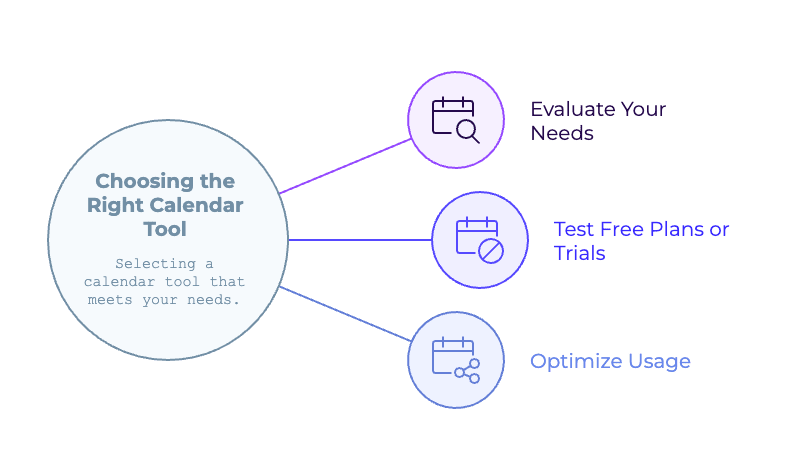
1. Evaluate Your Needs
- Do you need team collaboration features?
- Are you looking for integrations with other tools like Zoom or Slack?
- Is cross-platform access essential?
Example: A sales team prioritizes tools like Calendly that sync with CRMs for client scheduling.
2. Test Free Plans or Trials
Most calendar tools offer free versions or trial periods. Use these to explore their features and assess user experience.
3. Optimize Usage
- Use categories or labels to organize events.
- Set recurring events for weekly or monthly tasks.
- Leverage notifications to stay on track.
Tips for Staying Organized with Calendar Apps
Block Time for Important Tasks
Use time blocking to focus without distractions.
Use Color Coding for Categories
Assign different colors for meetings, deadlines, personal time, etc.
Review Weekly & Monthly Schedules
Set aside 15 minutes each week to plan ahead.
Sync Across All Devices
Enable sync to access your calendar wherever you are.
Common Mistakes to Avoid
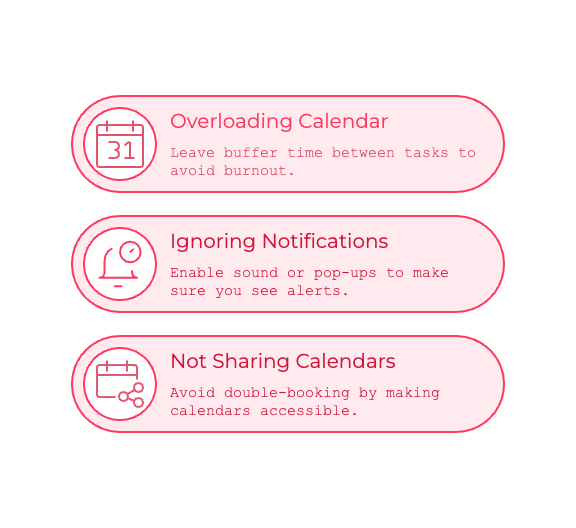
Overloading Your Calendar
Leave buffer time between tasks to avoid burnout.
Ignoring Notifications
Enable sound or pop-ups to make sure you see alerts.
Not Sharing Calendars with Teams or Family
Avoid double-booking by making calendars accessible to those who need them.
Frequently Asked Questions (FAQs)
What is the most user-friendly calendar app?
Can I share my calendar with others?
Are paid calendar tools worth it?
Which calendar app is best for teams?
How do I sync my calendar across devices?
What’s the best calendar for families?
The Bottom line on Calendar Tools
Calendar tools are must-haves to stay organized in today’s fast-paced world. Whether you’re managing personal appointments or coordinating team projects, the right calendar app can make all the difference. From Google Calendar’s integration capabilities to Calendly’s seamless scheduling, there’s a tool for every need and preference.
Start by evaluating your requirements, testing free plans, and integrating your chosen tool into your daily routine. With the right calendar tool, you’ll stay organized, reduce stress, and maximize productivity.
Take control of your schedule today—choose a calendar tool that works for you and watch your productivity soar!